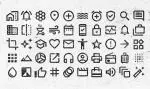Icon is a representation of a file or of an application or a peripheral device and so on as a graphic or symbol in a graphical user interface (GUI).
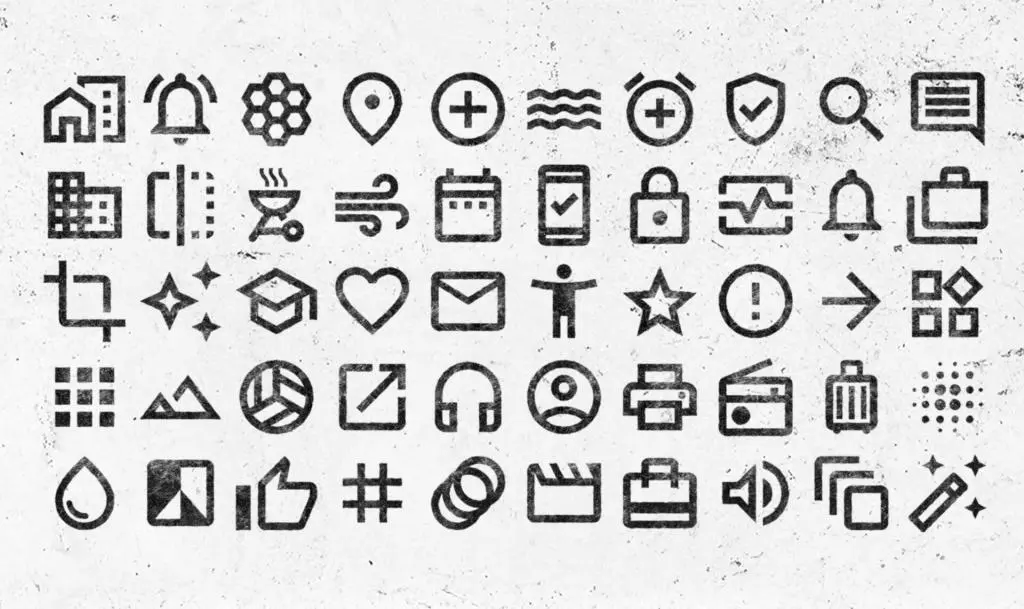
What is ICON: Table of Contents
In modern computing, icons are everywhere. These small, graphical symbols are used to represent files, applications, peripheral devices, and other objects in graphical user interfaces (GUIs). They are designed to be intuitive and recognizable at a glance, helping users navigate and interact with the computer system more easily and efficiently.
What Are Icons?
At their core, icons are simply visual representations of objects or actions in a computer system. They are designed to be easily recognizable and distinguishable from one another, allowing users to quickly identify and interact with the object or action they represent.
Icons can take many different forms depending on their context. Here are a few common types of icons you might encounter in a graphical user interface:
- Application icons: These represent software programs installed on your computer, such as Microsoft Word or Adobe Photoshop.
- File icons: These represent individual files, such as text documents, images, or videos.
- Folder icons: These represent collections of files or other folders.
- Peripheral icons: These represent external devices connected to your computer, such as printers or USB drives.
Icons can be designed to convey a lot of information in a small space. For example, a file icon might include a miniature image of the file’s contents, while a folder icon might include a visual cue indicating what type of files it contains.
How Icons Work
The role of icons in user experience design is to provide users with a visual cue that helps them identify and interact with different objects in a graphical user interface. Icons are typically placed in prominent locations, such as on the desktop or in a taskbar, and can be clicked or tapped to open or launch the associated object or action.
Icons serve several critical functions in user experience (UX) design, including:
- Providing visual cues that help users identify and locate objects in the interface.
- Reducing cognitive load by enabling users to recognize objects at a glance, rather than having to read labels or descriptions.
- Facilitating navigation by enabling users to quickly launch applications, open files, or perform other actions.
- Enhancing the aesthetic appeal of the interface by providing a consistent visual language that unifies the design.
Effective icons are designed to be easily recognizable, even at small sizes. They typically use simple shapes, bold colors, and clear outlines to ensure that they stand out from the background and other interface elements. In addition, icons should be consistent in their design and use across the interface, so that users can quickly learn to recognize them and understand their meaning.
The Evolution of Icons in Computing
The use of icons in computing interfaces dates back to the earliest days of GUI design. The first GUIs, developed at Xerox PARC in the 1970s, used icons to represent files, folders, and other objects in a graphical file manager called the “Interim Dynabook Desktop”. However, it was not until the release of the Apple Macintosh in 1984 that icons became a truly widespread feature of computing interfaces. The original Macintosh included a desktop with a variety of icons for the built-in applications and files, setting a standard for icon design that would persist for many years.
In the years that followed, standard icon sets emerged, such as the “System 7” icons used in early Macintosh operating systems and the “Windows Icons” used in Microsoft Windows. These icons were typically designed to be simple and intuitive, using bright colors and clear outlines to ensure visibility and recognition. As GUIs became more sophisticated and complex, so too did the design of icons. Today, icons are often highly detailed and realistic, using 3D rendering and lighting effects to create a sense of depth and realism.
Icon Design Principles
Effective icon design requires a combination of technical and aesthetic considerations. In general, icons should be designed with the following principles in mind:
- Simplicity: Icons should be simple and easy to recognize at small sizes. Avoid clutter, unnecessary detail, and text labels wherever possible.
- Consistency: Use consistent design elements and color schemes across all icons in the interface. This helps users learn to recognize icons and understand their meaning.
- Distinctiveness: Icons should be visually distinct from one another, even when they represent similar objects or functions. This helps prevent confusion and errors.
- Symbolism: Icons should use symbolic imagery that is easily associated with the object or function they represent. Avoid literal representations that may be difficult to recognize or remember.
- Accessibility: Icons should be designed with accessibility in mind, using high-contrast colors and clear shapes to accommodate users with visual impairments.
- Scalability: Icons should be designed to be scalable, so that they can be used at different sizes without losing clarity or legibility.
Current Trends in Icon Design
As technology and design trends continue to evolve, so too do the design of icons in GUIs. Some current trends in icon design include:
- Flat Design: Flat design, which emphasizes simple shapes and bold colors, has become increasingly popular in recent years. Flat icons are often minimalist in design, with clean lines and minimal detail.
- Material Design: Material design, a design language developed by Google, emphasizes a tactile, realistic approach to design. Material icons use subtle lighting effects and shadows to create a sense of depth and realism.
- Customization: Many modern GUIs allow users to customize the appearance of icons, including their size, shape, and color. This allows users to tailor the interface to their personal preferences and needs.
- Animation: Animated icons are becoming more common in GUIs, adding an element of visual interest and interactivity to the interface. Animated icons can be used to indicate progress, provide feedback, or simply add a touch of whimsy to the design.
Accessibility Considerations
While icons are an important component of GUI design, it’s important to ensure that they are accessible to all users, including those with visual impairments. To ensure accessibility, icons should be designed with high-contrast colors and clear, distinct shapes. In addition, icons should be accompanied by text labels or other descriptive information, so that users who rely on screen readers or other assistive technologies can understand their meaning.